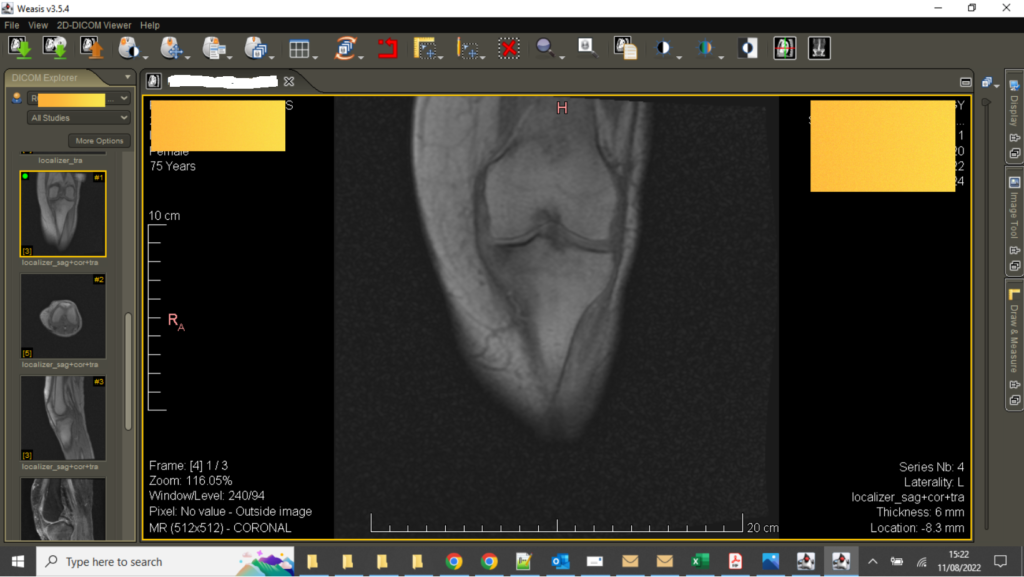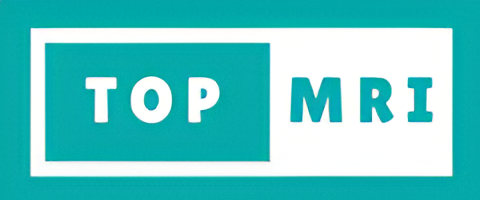
- Home
- Services
- Locations
- MRI Scan
- Greater London Area
- London – Marylebone, W1G 7HE – 3.0 T MRI Scan – £300
- London – Harley Street, W1U 2HX – Open MRI Scan – £500
- Middlesex – Enfield, EN2 8JL – 1.5 T MRI Scan – £300
- West Middlesex – Isleworth, TW7 6AF – 1.5 T MRI Scan – £300
- Surrey – Epsom, KT18 7LX – 1.5 T MRI Scan – £300
- Surrey – Ashford, TW13 3AA – 1.5 T MRI Scan – £300
- Surrey – Guildford, GU2 7XU – 3.0 T MRI Scan – £300
- Kent – Sidcup, Bexley, DA14 6LT – 1.5 T MRI Scan – £300
- North West England
- Manchester – M80 4AN – Open MRI Scan – £500
- Greater Manchester – Manchester, SK8 7NB – 1.5 T MRI Scan – £279
- Greater Manchester – Whythenshaw, M23 9LT – 3.0 T MRI Scan – £300
- Greater Manchester – Stockport, SK2 7JE – 1.5 T MRI Scan – £300
- Cumbria – Cockermouth, CA13 9HT – 1.5 T MRI Scan – £279
- Cumbria – Penrith, CA11 0AH – 1.5 T MRI Scan – £279
- Lancashire – Preston, PR4 0AP – 1.5 T MRI Scan – £279
- Lancashire – Fylde, FY8 1PF – 1.5 T MRI – £300
- North East England
- East Midlands
- East of England
- West Midlands
- South West England
- South East England
- Wales
- Yorkshire and the Humber
- Greater London Area
- CT Scan
- Full Body MRI Scan
- Ultrasound
- MRI Scan
- Patients
- Referrers
- Prices
- 0333 344 1811
[email protected]
SECTRA IEP USER GUIDE
This manual is for individuals or patients or clients who wants to access their scan images or forward it to another person.
For Windows Desktop or Laptop
Please note that these images cannot be viewed on a mobile or an ipad. you will need a computer.
Step 1
Open the email that you have received for the images and click on the button “Click here to start”
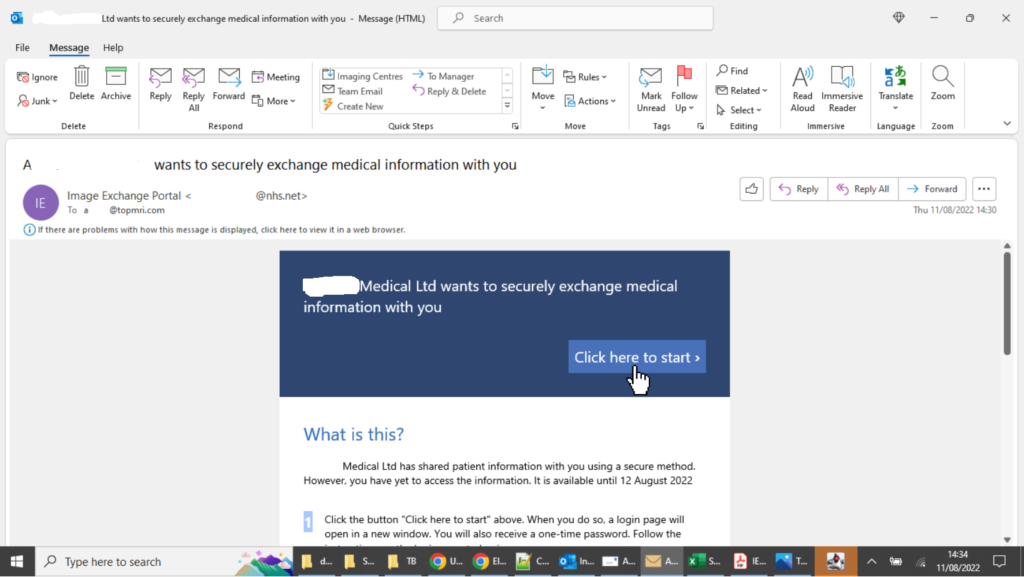
Step 2
The system will send you a password – Either on your mobile or on your additional email address. Enter the password on the next screen
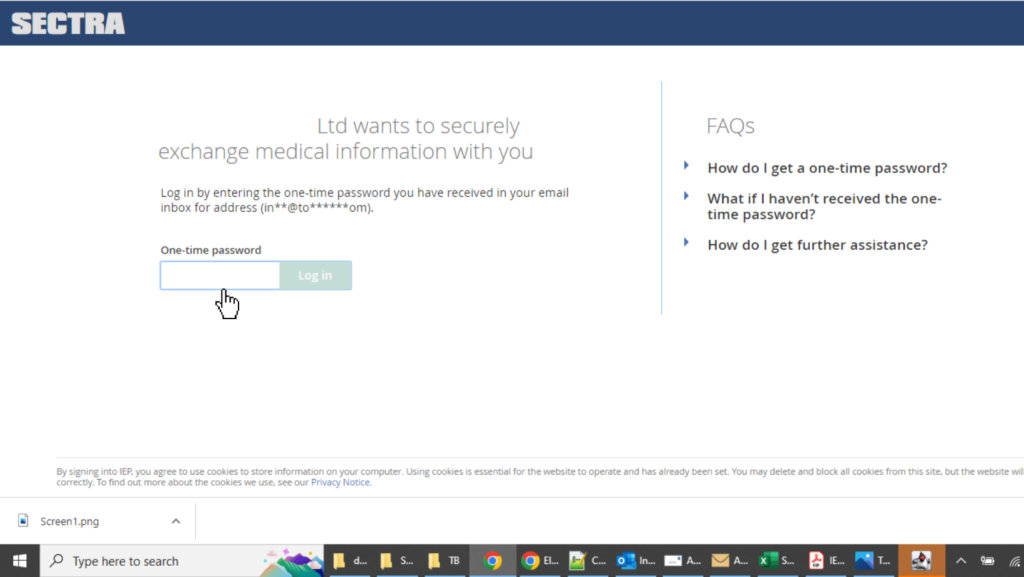
Step 3
On the next screen you will see the name of the patients and some action buttons in front of it. Click on “Download” to download it on your desktop or click on “Forward” to send it to another clinician or person.
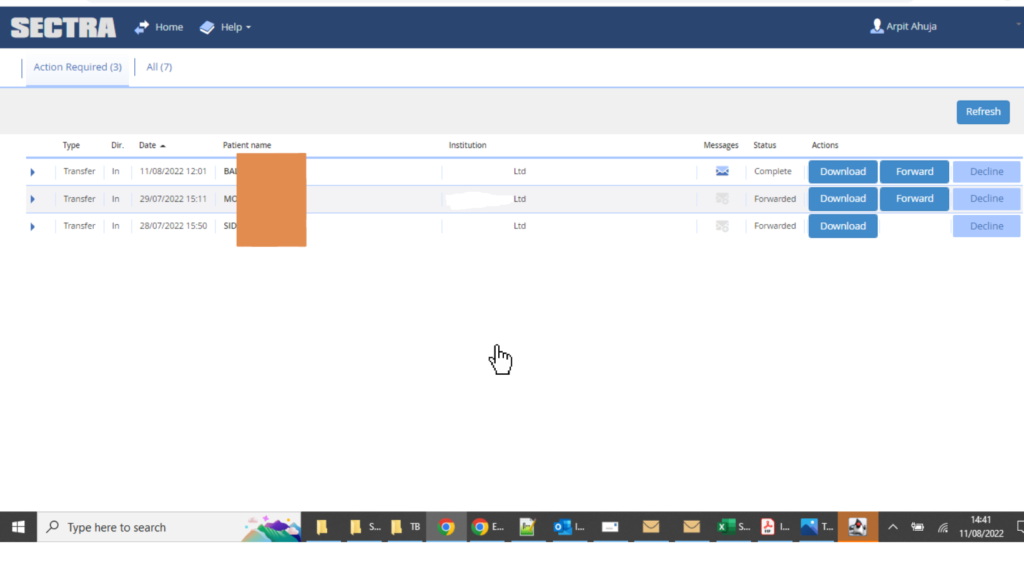
Step 4
When you click on Download a zipped file is Downloaded. It may take several minutes depending on the size of the file and your internet speed. Once downloaded, RIGHT CLICK on the file and then click on “Extract Here” or “Unzip Files”
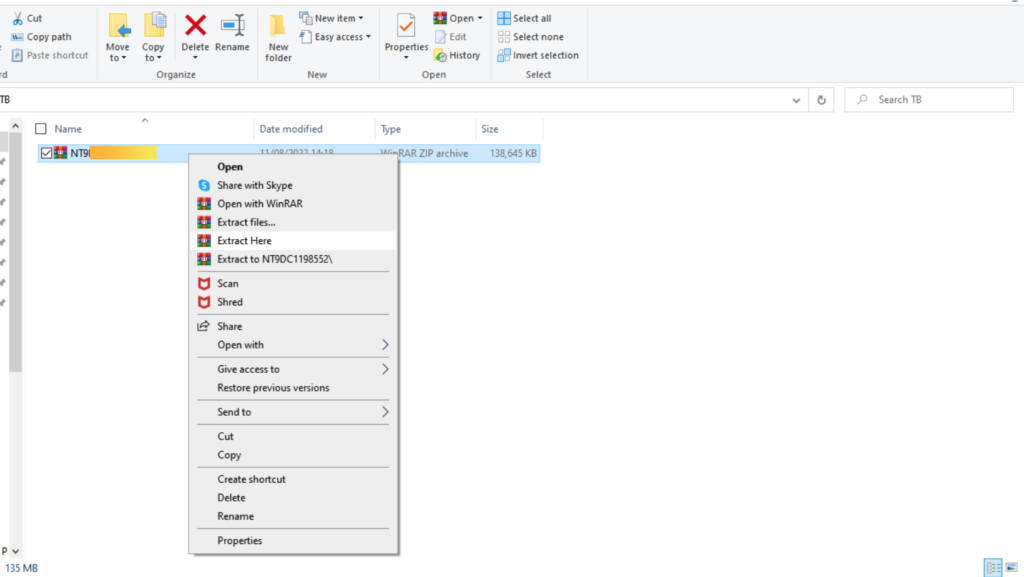
Step 5
Once the extraction (or also known a unzipping) is done, you will see a list of files in that folder. DOUBLE CLICK on the files “Viewer Windows” and it will open the images viwer automatically. It may take few seconds to a couple of minutes to open the viewer.
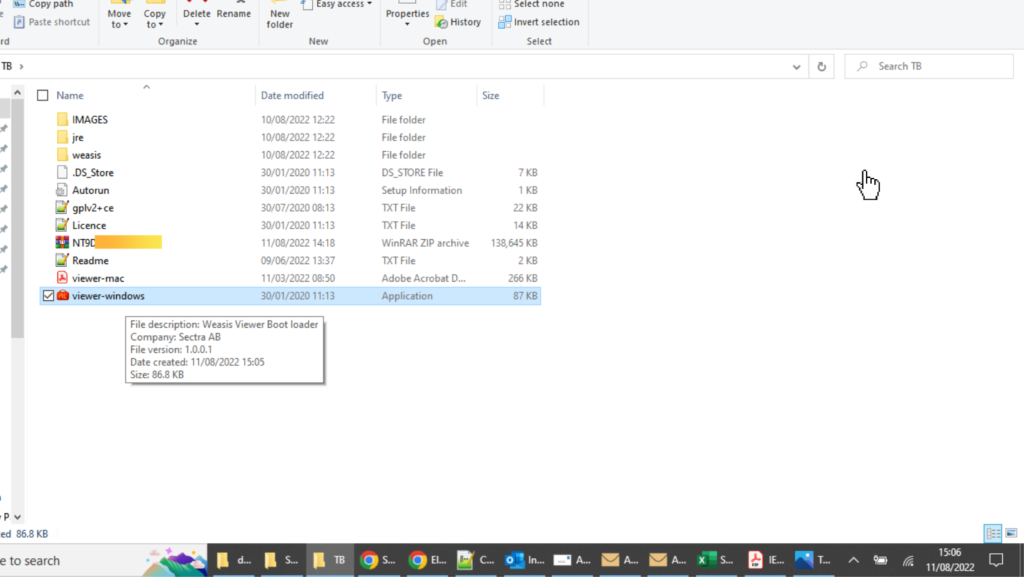
Step 6
A Black Screen (Viewer) will open which is the images viewer. You can see all your scan images on that screen and can also download specific images or the whole exam.